How to Install Apollo Group TV on XCIPTV
Introduction:
Apollo Group TV is one of the best IPTV services with a wonderful choice of channels, movies, and sports. XCIPTV is a popular IPTV player to install streaming services, and it is simple to install Apollo Group TV on it. Read this guide through for every step.
1. What You Need
Before installing, ensure that you have the following:
- Apollo Group TV Subscription: You will need an active subscription to Apollo TV. You can subscribe in person on their website (apollogrouptvs.store or apollogrouptv.tech).
- XCIPTV App: Ensure that you have XCIPTV installed on your device. XCIPTV is supported on Android, Smart TVs, and streaming boxes like Amazon Fire TV Stick, Android TV Boxes, etc.
2. Installing XCIPTV on Your Device
For Android Devices (Phones & Tablets):
- Open the Google Play Store.
- Enter “XCIPTV” in the search box.
- Select the app from the search results and tap Install.
- Open the app after installation to begin the setup.
For Android TV/Firestick/Smart TV:
- Open the Amazon Appstore or the Google Play Store (depending on your device).
- Search for “XCIPTV” and tap Install.
- Open the app after installation.
3. Installing Apollo Group TV on XCIPTV
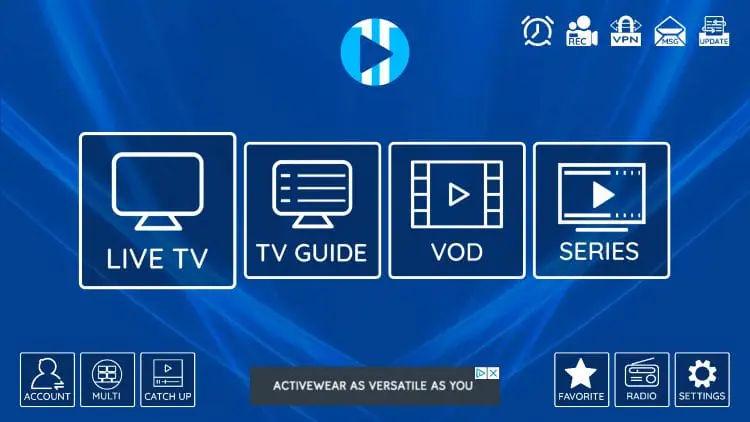
Step 1: Launch XCIPTV
- Open the XCIPTV application from your device.
- The first time you open it, you will be shown a setup page.
Step 2: Add Apollo Group TV URL
- From the home screen, navigate to the settings or “Add Playlist” tab (usually under the menu or settings icon).
- In the “M3U URL” line, copy your Apollo TV M3U playlist URL. This is provided by Apollo TV after you subscribe. (You will typically receive this through email or their support page.)
- The URL will be something similar to this:
http://link-to-apollo-group-tv.m3u - Copy it and place it in the M3U URL field.
Step 3: Authentication (If Required)
- Others, like Apollo Group TV, require you to log in using a username and password.
- Enter your login details as provided by Apollo Group TV. If you do not have them, contact their customer support.
Step 4: Test the Connection
- Once you have entered the URL and login details (if needed), save the configuration.
- You should be able to see available channels, movies, and TV shows from Apollo Group appear on XCIPTV.
- Test the streams by selecting a channel. If it plays, your installation is complete.
4. Extra Settings & Features
EPG (Electronic Program Guide)
- EPG is supported by XCIPTV, which displays the program guide of TV channels.
- In order to make EPG function, enter the EPG URL which was provided to you by Apollo Group TV (normally provided with your subscription details).
- Go to Settings > EPG Settings and paste the EPG URL.
Customization Options
- You can customize the interface of XCIPTV for improved experience. You can change the theme, font size, and display settings.
- Go to Settings > Display Settings to do so.
5. Troubleshooting
Can’t Connect to Apollo Group TV
- Check the M3U URL once again to ensure there are no typos or missing parts.
- Verify your internet connection. A stable connection guarantees smooth streaming.
- Contact Apollo Group TV customer support if the problem continues, as they would need to reset or refresh your account details.
Buffering or Lagging
- If the stream is lagging, try reducing the video quality or verifying your internet speed.
- If you’re streaming through a streaming device like Firestick, ensure it’s updated to the latest version.
6. Why Use Apollo Group TV with XCIPTV?
- Wide Selection of Content: Apollo Group TV provides an enormous selection of channels, on-demand, and world films. XCIPTV provides a simple, easy-to-use interface for easy access.
- Improved Streaming: XCIPTV is renowned for its excellent streaming quality, and when you use it with Apollo Group TV, you enjoy a seamless IPTV experience.
- Personalization: XCIPTV allows you to organize your favorite channels, remind you of your favorite shows, and utilize the Electronic Program Guide (EPG) for ease.
Conclusion
Installing Apollo Group TV on XCIPTV is easy and straightforward. Having it installed, you are able to access your favorite live TV shows, sporting events, movies, and others from Apollo Group TV via the XCIPTV interface. If you experience some problems, use the troubleshooting guide, or seek customer support.
Take time to learn all the features the two Apollo Group TV and XCIPTV offer for the optimal viewing experience. Your on-demand entertainment, at your own will, with Apollo Group TV and XCIPTV!